This guide takes you through the basics of creating a content bundle on EIN. Content bundles allow you to store information on the EIN website in a similar way to favourites in your browser.
You can create as many content bundles as you like. They are saved on the EIN website and are personal to your account. You can access them on any device whenever you log in to EIN. You can edit and delete bundles as required. If you don’t delete a content bundle, it will remain on EIN for as long as you are a member of EIN.
It is also possible to export content bundles and turn them into paginated Word or PDF format bundles using our Bundle-Maker software (for Microsoft Word for Windows), but some members of EIN won't need the additional stage of creating a paginated bundle.
Creating a content bundle
Adding items to a content bundle
Creating a content bundle
The 'Content Bundles' box appears on the right-hand side of a page on EIN when you are viewing case law, country reports, legislation or resources. You can expand and contract it by clicking on the blue header.
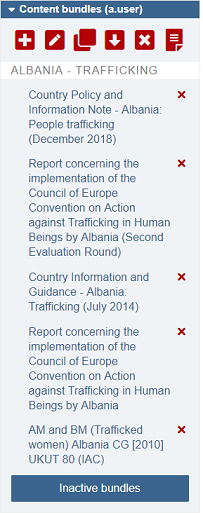
At the top of this box is the toolbar. A full list of the toolbar commands is below:
ADD NEW BUNDLE - click to create a new bundle
EDIT ACTIVE BUNDLE - click to go to the page where you can edit and rearrange the items in your current bundle
CLONE ACTIVE BUNDLE - click to create a copy of your current bundle
EXPORT ACTIVE BUNDLE - click to export your current bundle into a single document or web page
DELETE ACTIVE BUNDLE - click this to delete your current bundle
EXCERPT MODE - this switches excerpt mode on and off (when 'on', you can select and add excerpts to a content bundle)
To create a content bundle, simply click the ADD NEW BUNDLE toolbar button:
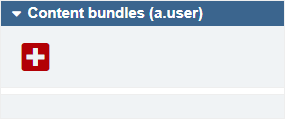
This opens the 'Add New Bundle' pop-up dialog.
Enter a title for your bundle and click the 'Save' button:
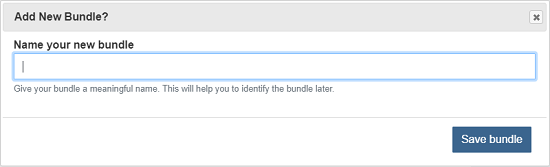
You can create multiple content bundles (as many as you need) and they remain saved on the EIN server. So your bundles are always available and can be accessed whenever and wherever you log on to EIN.
[Note: you can easily switch between bundles and the guide available here covers this topic]
Adding items to a content bundle
The 'BUNDLE ' link appears on the left of a page when you are viewing case law, country reports, legislation and resources.
Click it to expand and reveal the commands to add to a bundle.
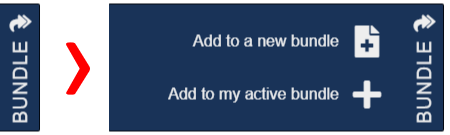
Click the link to 'Add to my active bundle'.
When you click the link, the item will appear in your 'Content Bundles' box (and note that this item is a link to the original item so content bundles allow you to very quickly and easily revisit items that you have chosen):
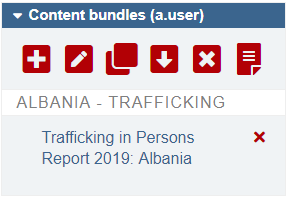
Note that 'Add to my active bundle' changes to 'Remove from my active bundle' so you can easily remove items from a bundle (you can also click the icon next to the item in the Content Bundles box to remove an item).
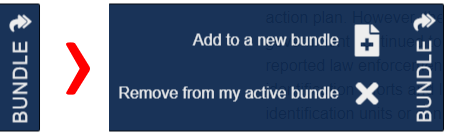
You simply repeat adding items until all of the required items are in your content bundle.
The additional 'Add to a new bundle' command is quicker way to create a new bundle. It opens the 'Add New Bundle' pop-up dialog (as described above). Enter a title for your bundle and click the 'Save' button. The bundle will be created and the item you are viewing will be added to it.
You can refer to the help guide available here for information about switching, editing, re-ordering, cloning and deleting content bundles.